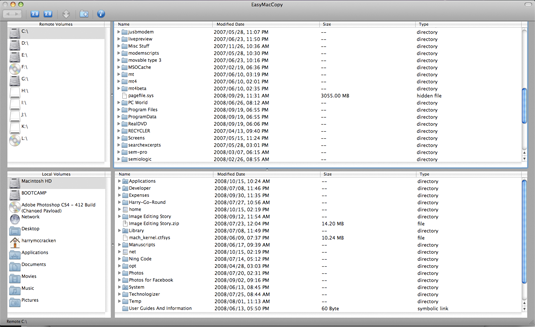Hard drives are about as dependable as a teenager promising to come home by midnight. The more you know about your drive–the brand-specific idiosyncrasies and the diagnostic sounds that drives produce–the better prepared you are for the inevitable crash.
Hard drives are about as dependable as a teenager promising to come home by midnight. The more you know about your drive–the brand-specific idiosyncrasies and the diagnostic sounds that drives produce–the better prepared you are for the inevitable crash.
* Hard Drive Inspector is a handy tool to monitor your drives for spin rate, seek time, and almost 20 other potential problem spots. The program also supplies specs–including drive model, firmware version, and serial number, all perfect when calling for warranty support.
The drive’s temperature is displayed in the system tray; if the drive gets too toasty (I have mine set for 120 degrees Fahrenheit), you can get an e-mail alert, or better, automatically put the computer in Standby mode. You can view a summary health report that’s enough for most of us; the S.M.A.R.T. report has the details. Hard Drive Inspector costs $30, but you can download a 15-day trial version to give you a feel for the tool; the trial is fully functional, though limited to one drive. Nonetheless, it’ll tell you everything you’ll need to know about your drive.
Note: At press time (an antiquated phrase if I ever heard one), the Hard Drive Inspector’s site is temporarily down. You can read about the product by looking at a Google cache.
* It’s not as comprehensive as Hard Drive Inspector, but if you’d prefer a freebie (of course you would!), download CrystalDiskInfo. The tool will show you the number of hours logged on your hard drive and give you its health status. If you see caution or bad, cancel all your appointments and replace the drive, like, immediately, even if you don’t hear any weird sounds from the drive.
* If you listen to your hard drive, all you should hear is a soothing, comforting hum. Yet drives often make weird sounds–thuds, screeches, knocking, or whining — and determining if a sound means trouble can be, well, troubling.
DataCent, a data-recovery company, has an extraordinarily helpful site that plays the actual sounds of flaky hard drives: stuck spindles, bad or unstable heads, bad bearings, and bad media, to name a few. You can listen to your specific drive brand, too. Even better, the data recovery company lists typical drive failures by manufacturer. Listen to a Seagate drive with bad heads making a clicking and knocking sound.
[This post is excerpted from Steve’s TechBite newsletter. If you liked it, head here to sign up–it’s delivered on Wednesdays to your inbox, and it’s free.]



 I know you like new tools to try (I do too), so here are a stack for Windows. Play with them, see if they fit your working style, and maybe you’ll find a couple of keepers.
I know you like new tools to try (I do too), so here are a stack for Windows. Play with them, see if they fit your working style, and maybe you’ll find a couple of keepers. I’m thinking this is my final post on the
I’m thinking this is my final post on the