Favorite Windows Freebies–New and Old
By Steve Bass | Thursday, February 12, 2009 at 7:45 am
 I call them utilities; some of you call them tools. They’re small, free programs that make computing life easier, less tedious, and more productive.
I call them utilities; some of you call them tools. They’re small, free programs that make computing life easier, less tedious, and more productive.
Generally, I tell you only about tried and true utilities–the ones I call keepers — and that I regularly use. I was thinking, though, that as so many of you are power users, you might be interested in two that are new (to me, at least): Lexmark’s Toolbar and Stardock’s Fences. I just started playing with them and I’m curious to hear what you think.
As you start looking over the descriptions of all these freebies, my guess is you’ll find some intriguing and start downloading them right away; I’m just as sure you’ll look over the others and run the other way, wondering why in the world I’d even bother mentioning them. That’s the cool thing about these little programs — they’re free and if they don’t fit your style, they’re easy to uninstall with Revo Uninstaller.
Save Files Where You Want Them Saved
My buddy Alex sent a message and immediately started kvetching. Nothing unusual, of course, but this gripe caught my eye: “I keep a lot of files on my desktop when blogging. But Windows always defaults to My Documents. So when I want to save something, or open something, I have to click on Desktop. Irritating.”
Alex did some digging and found two tools that have been around awhile.
The first is exclusively for XP users: Microsoft’s TweakUI gives you an assortment of ways to change XP’s interface, including the Open and Save dialogs. Go to the PowerToys Web site or just download TweakUI. I’ve been using TweakUI for so long, I forgot it was an add-on, and just assumed that it was part of the operating system.
Vista users can grab a copy of TweakIV, which also lets you change the location of system and user folders.
Both of the Tweak programs above might offer more than you want. If so, you’ll prefer PlacesBar Tweaker, another tool that lets you change the location of System folders — My Documents, My Pictures, the Desktop — to specific folders, or even drives.
Find Files and Folders Fast
Now that you’ve had a taste of file fiddling, you’ll really like FileBox Extender, a utility that offers an even better way to deal with Open and Save dialogs.
Install FileBox Extender and you’ll have two new and handy icons on the top of every Open and Save dialog box. One icon lists folders you often use and the other displays recently used files.
The value should become obvious if you think about the time you spend navigating to the same folder when you save or open files.
FileBox is a masterpiece of design. Use the folder icon to add specific folders, reorder them in the list, and even assign keyboard hotkeys to open listed folders. Ditto for files using the files icon. You can keep FileBox Extender nice and simple — by, say, having just a handful of folders. Or make it comprehensive with submenus and separators, change the location of icons on the menu bar, add folders on the fly, exclude programs, use FileBox’s roll-up or pin-up features, and otherwise spend an hour fiddling and experimenting. It could be a time waster, sure, but it’s one with productivity in mind. (Ha!) FileBox Extender works happily with XP and Vista.
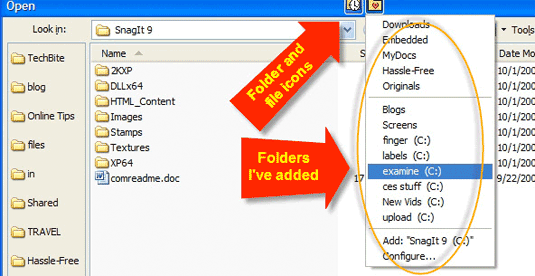
Save Money With Selective Printing
Lexmark’s Toolbar gives me an easy, but not always perfect, way to print Web pages. It lets me ignore images so they don’t print, or print in only black and white. I can also schedule a print job (a tool I don’t have much use for, but somebody might). Most of the time Lexmark does as it’s told. Super complicated pages that are loaded with images and text, and other scripted nonsense, sometimes throws Lexmark for a loop — every so often text doesn’t come out in the right spot, for instance — so I use it mostly on simple sites. BTW, there’s also a Firefox version.
The downside is it’s another toolbar to clog up your browser’s real estate. So far, I think it’s a worthwhile edition to my tool collection; that may change as I keep using it. Your thoughts?
![]()
Organize Your Desktop Icons with Fences
Remember the last time I told you to keep your Desktop icons to a minimum? And that it’d save you from straining your system’s resources, and that if I visit your office, I’d expect to see a neat Desktop? (I’ll also be checking for clean fingernails and a fresh hankie, so don’t disappoint me.)
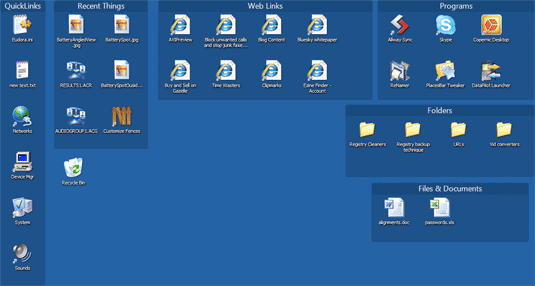
The thing is I don’t always follow my own advice. [Oh, really. Who would have thunk! — Editor.] However, I just discovered Stardock’s Fences, a tool to organize and keep your icons rounded up in flexible boxes. Each can be configured by size and transparency, and the name and location can be changed. I like it — it disciplines me to keep things organized.
[This post is excerpted from Steve’s TechBite newsletter. If you liked it, head here to sign up–it’s delivered on Wednesdays to your inbox, and it’s free.]
1 Comment
Read more:













February 12th, 2009 at 10:21 am
It certainly seems like Fences is returning us to the days of Windows 3.1. No?