How To: Record, Publish, and Manage “A Video a Day” of Your Child (Part II of II)
By David Spark | Thursday, June 2, 2011 at 10:12 am
David Spark (@dspark) is a veteran tech journalist and the founder of the media consulting and production company Spark Media Solutions. Spark blogs regularly at Spark Minute.
This article is Part II of a two-part series about how to record, encode, store, organize, and share via online and DVD a video of each day of your child’s life. The first part, over at Spark Minute, covers the basics of doing the recording and storing the video. This article covers the second part, which is the daunting process of organizing and sharing the videos.
A year ago I decided to take on a seemingly gargantuan task.
 I began shooting a video of my son every single day of the first year of his life. As of today I’ve shot (with the help of my wife), produced, shared online, and printed on DVD over 400 one-minute videos (some days I produce more than one video).
I began shooting a video of my son every single day of the first year of his life. As of today I’ve shot (with the help of my wife), produced, shared online, and printed on DVD over 400 one-minute videos (some days I produce more than one video).
When I tell people I’m doing this they can’t believe it, because they immediately think of how much work it must involve. But in actuality, given the tools we have, the cost of disk space, and just some good pre-planning and organizing (the most critical parts), it’s really not that difficult. You just have to commit to it, and do it. The trick is to not make it too difficult on yourself, so you can do it easily without it being a burden. If it’s too hard, you’ll just give up.
No matter how busy you are, there is a way to record a video every day of your child’s life, and manage all that video. Just think how amazing it would be if your parents had recorded a video a day of you (heck, a video a year). Wouldn’t that be incredible? I’m hoping it’ll be the same for my son.
This two-part article explains how I’m doing it. It’s far from the only way, but it’s the system that I’ve come up with that works for me. If you have any other suggestions, please let me know. I am constantly tweaking this model as new tools and tips become available.
The goal is to make the process simple, consistent, and easy to manage.
Make sure you read part I first as it goes over the basics of recording and storing.
File Management: Standard data labeling of all files and folders
I highly recommend creating a manual file labeling and organizing system than relying on some custom new “upload all your baby videos here” system or some piece of new fangled software that produces custom metatags for “organizing” and “archiving.”
Your children, and their memories, will definitely last longer than any software you choose. I guarantee it. Over the years I’ve used over a dozen image and video organization products that allow you to easily organize your media with their custom meta fields. The problem with all of those programs I tried is they’re all long gone and outdated. Not so with my collection of images and videos. Save yourself time and frustration and rely on yourself to manually label, organize, and store your videos. You want the file names alone to be descriptive enough for identifying the videos.
This is actually the core issue with taking on this project. Again, don’t rely on anybody selling you an online or software system as your core file management tool. These videos and images, and your child will last a lot longer than any of these applications. If you don’t create a good system from the onset, you’ll quickly become frustrated and abandon it. Do yourself and your child a favor and get your system straight today.
Label all videos with the 00-00-00 date format – Extremely important to do this. If your child’s name is Steve make all the videos steve_00-00-00.avi. The reason is that all the video names will be standardized, instantly sortable by date, and as a result, easy to find. That double digit for month and day is critical for the sorting. Don’t label your videos steve_1-1-11.avi for January 1st of this year. Using that technique will force your videos to be sorted January, October, November, December, February, March, etc. Instead stick with the 00-00-00 labeling system. Create folders for every year.

Save videos in folders by month – Once a month, use the Export function on FlipShare to make exact uncompressed copies of your videos on another drive. Use the same convention of 00-00 for month and year. Save all those videos in folders labeled by year. If you don’t, you’ll get all the videos sorted by month across all years. Once again, the point here is to easily sort your video collection chronologically.
A full year’s worth of uncompressed Flip videos used up 38 gigabytes of disk space. Assuming video compression doesn’t change (which it will) I can fit his first 26 years (through graduate school) of videos on a single terabyte drive that costs me less than $100 today (graduate school will cost more).
Save all your pictures in folders by month – Similarly, you’ll probably end up taking thousands of photos of your kids. Almost no one goes through the trouble of renaming the files. As a result you end up with endless photos in one folder with the name DSC#####.jpg. If you’re not going to rename your files, at bare minimum move them into folders labeled by month (00-00 format). An easy way to rename files is to batch rename all the files with the name of the event (e.g., steve_christmas_###.jpg). I recommend Faststone Photo Resizer for batch renaming (and resizing if you need it). You’ll need these photos when you’re making DVDs and slideshows.
Sharing and storing your videos
Backup all your videos – You shouldn’t have to think about this if you use a software system that simply mirrors everything you put on your computer to an external or even better, offsite drive. All the major external hard drive manufacturers sell their drives with software that will do automated backup. I use a Seagate FreeAgent drive with Memeo, which is a good system, but not that great. For offsite automated backup, get a solution such as Carbonite or Mozy.
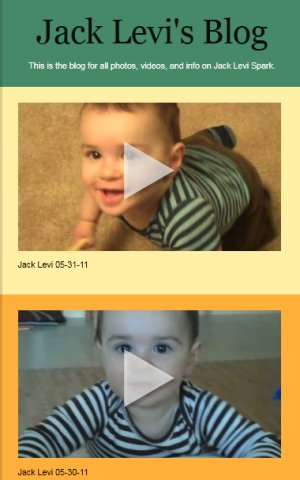 Share online – You’ll want to upload your videos to a video hosting site and share privately with your family and close friends. Avoid a situation where family members have to download the videos to watch them. They should be able to watch them streaming or progressive download online. I’ve bounced around with a bunch of different solutions, but I’ve found the best solution for sharing family videos privately to be a Tumblr private blog.
Share online – You’ll want to upload your videos to a video hosting site and share privately with your family and close friends. Avoid a situation where family members have to download the videos to watch them. They should be able to watch them streaming or progressive download online. I’ve bounced around with a bunch of different solutions, but I’ve found the best solution for sharing family videos privately to be a Tumblr private blog.
You can choose YouTube, but it doesn’t have nearly as nice a presentation as Tumblr does, which is a blog. Since YouTube isn’t a blog, it also doesn’t allow you to bring in pictures or write blog posts about your child.
YouTube is also difficult to manage if you want to give people access to see and find the videos. You either set videos to private and invite people by their YouTube IDs (Does everyone have one? Probably not grandma). You could also give everyone your account information, but that requires them to jump through multiple steps to find and watch the videos. Conversely, with Tumblr, you give out one web address and a password, and then everything – text, pictures, and videos – appear chronologically in one stream.
Remember, the people who will be looking at the videos don’t want to and can’t jump through any online hoops. You need to make access and viewing simple and private. With all my searching, the best and simplest solution that’s free and will be around for a while (hopefully) is Tumblr.
 The major downside of Tumblr is it only allows you to upload five minutes of video a day, and it doesn’t allow for batch uploading of videos. YouTube’s time limits are far more lenient and you can batch upload. But Tumblr’s limitations are easily manageable if you’re only shooting a one minute video every day.
The major downside of Tumblr is it only allows you to upload five minutes of video a day, and it doesn’t allow for batch uploading of videos. YouTube’s time limits are far more lenient and you can batch upload. But Tumblr’s limitations are easily manageable if you’re only shooting a one minute video every day.
NOTE: For some odd reason Tumblr doesn’t let you set your first core blog to private. You’ll need to create a second blog within your Tumblr account which you can then make private. Just leave the first core blog blank.
Whatever video hosting site you choose, you’ll want the following criteria: can handle FlipShare’s video encoding, streaming or progressive download, private videos, and password protected. Both Tumblr and YouTube satisfy all these criteria.
Make highlight videos – You, your spouse, and your mothers are probably going to be the only ones that watch the daily videos you make of your child. For everyone else, you need to make compilation or highlight videos. At predetermined times (e.g., first month, first six months, first year), set aside one day to make a highlight video. It will take you an entire day to do this…when you get good at it. At the beginning it could take you even longer.
FlipShare’s editing is extremely limited. I don’t recommend it. Any other reasonably full featured video editing system will do you fine, like Final Cut Pro or Express, Vegas Video, or Adobe Premiere Pro, which is what I use. The trick to making a great highlight video is picking a song, and then just editing clips together to match that song. As you look through your video, look for clips that have “action points” and edit on them. With a baby that doesn’t do much, the action points could be simply a look, a smile, or just a wave of a hand.
For music, pick something that’s appropriate for your child, not the speed metal group you really like. I recommend music without words that’s upbeat, like jazz. Since the video is for private home use you don’t have to worry about licensing issues. You can pick a video from your collection or use a song from iTunes (they’re DRM free now). Personally, I’ve enjoyed using music by Django Reinhardt.
Also, highlight videos are usually the best ones to post online to Facebook for all your friends to see. When you post, make sure to set the viewing settings to only your friends. Your friends of friends don’t need to see videos of your child. Here’s a highlight video I made of my son (“Jack Levi’s first 7 months in 2 1/2 minutes”).
1 2 NEXT PAGE»
1 Comment
Read more:













October 10th, 2011 at 2:51 pm
Great post and great ideas. I've organized mostly the way you've recommended, however, I created my video folders by the month name, which I will now change to double digit numbers for easy sorting.
One thing I've done to help rename thousands of IMG_xxx files was, writing a program that recursively scans directories for digital images, and renames the image to the date, time, second, millisecond the picture was snapped. Of course this requires that the camera has the correct date/time setup.
thanks for all tips.