 Remember when laptops were big, heavy, and cost two or three thousand dollars? Most of the action at the moment involves undersized cheapie models like the eee PC, HP Mini-Note…and Dell’s new Inspiron.
Remember when laptops were big, heavy, and cost two or three thousand dollars? Most of the action at the moment involves undersized cheapie models like the eee PC, HP Mini-Note…and Dell’s new Inspiron.
Continue Reading →
Tag Archives | Chrome
Google Chrome: Our Coverage So Far, and a Poll
 Was it only day before yesterday that we got the startling news–via the startling medium of a graphic novel by a leading cartoonist–that Google had secretly been working on a Web browser and was about to release it? Yup–and it was only yesterday that that browser became available for download.
Was it only day before yesterday that we got the startling news–via the startling medium of a graphic novel by a leading cartoonist–that Google had secretly been working on a Web browser and was about to release it? Yup–and it was only yesterday that that browser became available for download.
I’ve had a blast writing about Chrome over the past 60 hours or so. And you guys sure like reading about it–my posts have gotten as much traffic and comments as anything I’ve done on Technologizer to date. Herewith, a recap in case you missed any of the major coverage here to date:
Ten Questions About Google Chrome: My initial thoughts about what the browser might mean, before we knew much about it.
Google Chrome Comic: The Readers’ Digest Version: A highlight reel from the 38-page Scott McCloud comic book that Google commissioned to introduce its browser.
Google Chrome: Hey, That Logo Looks Familiar: Random musings on its color scheme!
Google Chrome: My Stream-of-Consciousness Notes: I install and explore the browser, and share some initial impressions as I do.
Needed for Chrome: The Google Toolbar: I discovered that Chrome doesn’t support the Google Toolbar or replicate its features. I missed it. Judging from how much traffic and comments this post got, I have plenty of company.
Chrome vs. the World: I had so much fun writing about Chrome yesterday that I contributed this piece to PC World, with some thoughts on what Google’s browser may mean to the competition.
Google Chrome: Impressive! Innovative! Incomplete!: Some thoughts after twelve hours of hands-on time with the browser.
Project Fakebar: Since there’s no Google Toolbar for Chrome yet, I attempt to fashion a rough approximation, and tell you how I did it.
That’s it so far–I’m sure there will more to come. Now for a quick T-Poll:
24 comments
TiVo and DirecTV: Together Again
 I have a soft spot for TiVo, so today’s list is topped by some good news about the DVR that remains synonymous with DVRs. Plus: Two Google Chrome items (inevitably!) and two iTunes items!
I have a soft spot for TiVo, so today’s list is topped by some good news about the DVR that remains synonymous with DVRs. Plus: Two Google Chrome items (inevitably!) and two iTunes items!
Continue Reading →
One comment
Google Chrome: Impressive! Innovative! Incomplete!
 (UPDATE! I’m conducting a poll about Chrome–please go here to take it, and to get a recap of all of Technologizer’s Chrome coverage.)
(UPDATE! I’m conducting a poll about Chrome–please go here to take it, and to get a recap of all of Technologizer’s Chrome coverage.)
When Google says that Chrome “is far from done,” it’s not engaging in aw-shucks modesty. This browser is missing some of the basic stuff that I thought made a browser a browser in 2008, such as RSS support and the ability to zoom entire Web pages, not just text. It can’t be customized through extensions or even run the Google Toolbar. It explores almost none of the fascinating possibilities opened up by the world’s dominant provider of Web services building its own browser. If the question is whether serious consumers of Web content should dump whatever browser they’re using at the moment for Chrome, the answer is “probably not.”
And yet…using Chrome is an exciting experience–the most fun I’ve had with something new from Google in a long time. It’s exciting partly because of what Google has done with Chrome, partly because of what it plans to do, and partly because of what it could do.
11 comments
Needed for Chrome: The Google Toolbar
 (VITAL UPDATE! If you came here looking for a Google Toolbar for Chrome, the bad news is that there isn’t one. The slightly less bad news is that it’s possible to construct a rough approximation–I explain how to do so in this post.)
(VITAL UPDATE! If you came here looking for a Google Toolbar for Chrome, the bad news is that there isn’t one. The slightly less bad news is that it’s possible to construct a rough approximation–I explain how to do so in this post.)
(UPDATE! I’m conducting a poll about Chrome–please go here to take it, and to get a recap of all of Technologizer’s Chrome coverage.)
I don’t have any numbers, but I suspect it’s a safe bet that Google’s most widely-used application to date is the Google Toolbar. It’s available for IE and Firefox, and integrates either of those browsers with multiple Google services, including Gmail, online Google Bookmarks, and Google Maps. It’s also got other handy features like a spell checker, a form filler, and the ability to send links to pages via Gmail or SMS.
You might assume that Google’s new Chrome browser would come with Toolbar built in–or even if it didn’t put all of its features into the browser in toolbar form, replicate some or all of them elsewhere in the interface. But based on my first couple of hours with Chrome, it looks like just about none of Toolbar’s features are available in Chrome. Even ones that seem like naturals, such as quick access to your Gmail inbox and Google Bookmarks.
How about installing Toolbar in Chrome? Chrome has a framework for extensions, so I thought it was possible that I could do so. I visited the Toolbar download page, and noticed that it seemed to think I was using Firefox. But I tried anyway, and was sent to a page that asked me to agree to the Toolbar terms and conditions before installing. I did so. And at that point, I got this message:
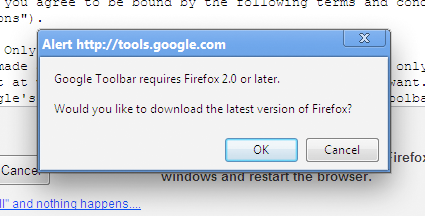
In other words, not only is there no Toolbar for Chrome, but the Toolbar download site gets totally flummoxed when you visit it in Chrome; it shows no signs that it knows that Google has a browser of its own.
One of the most fascinating things about Chrome is the potential it opens up for Google to deeply integrate its myriad services with a browser in a way that’s never been done before. Depending on your outlook, that’s either tremendously exciting or kind of scary. (Or, come to think of it, both.) Getting access to Google Toolbar’s features in Chrome, one way or another, would be neither exciting nor scary–just useful. I hope it happens soon–and that Google fiddles with the Toolbar download site to at least acknowledge Chrome’s existence…
(ADDITIONAL SELF-SERVING PLUG: If you want a stopgap until there’s a real Google Toolbar for Chrome, check out my instructions for creating a Google Fakebar.)
253 comments
Google Chrome: My Stream-of-Consciousness Notes
 (UPDATE! I’m conducting a poll about Chrome–please go here to take it, and to get a recap of all of Technologizer’s Chrome coverage.)
(UPDATE! I’m conducting a poll about Chrome–please go here to take it, and to get a recap of all of Technologizer’s Chrome coverage.)
I promise to publish a coherent evaluation of Google’s Chrome browser later today–but coherent evaluations take time. Right now, I’m playing around and exploring and seeing what happens. And I’m going to share what I learn in this post (which I’ll update as I have stuff to say).
The download and install: Fast and easy, as is just about always the case for Google products. The company probably doesn’t get enough credit for that–it’s the exact opposite of the classic Microsoft download that tells you that you need some other Microsoft download you’ve never heard of, then makes you reboot.
Flash: I visited a site that uses it, and got an error message and an invitation to click to install it; I clicked, and got another error message. I couldn’t believe that the company that owns YouTube would release a browser that didn’t support Flash out of the gate, so I went to YouTube. Got another error, and a link to Adobe’s download site. Download site tried to identify my browser, but thought it was Firefox or Safari or Netscape and didn’t mention Chrome. I had to do a semi-manual install of Flash, rather than the seamless install I’m used to. But it’s working.
User interface initial impressions: Google’s definitely trying to clear out clutter and preserve as much space as possible for the Web site you’re on rather than the browser UI–which is both pleasing and kinda ironic given that the name “Chrome” comes from designerspeak for browser UI elements. The tabs sit up in what’s normally the Windows window bar; as far as I can tell, Chrome doesn’t show you the title of the page you’re on, which is usually what sits up there. Potentially confusing? In theory, at least.
Chrome also has no standard Windows menus. When Microsoft removed menus by default in IE7, it drove me bonkers, and I apparently wasn’t alone, since they came back in a later update to IE7 (albeit in a weird, non-standard location). Chrome does have two menus–one, which you get by clicking a little page icon, gives you access to commands relating to the page you’re on. The other, accessed from a wrench icon, provides settings. So far, it seems logical enough–it’s certainly easier to blow away standard menus when you’re a brand-new browser rather than one with more than decade’s legacy of having normal menus.
Like IE7 (and IE8), Chrome also messes with the expected organizatin of elements at the top of the browser–the tabs sit above the address bar rather than below it. Seems to work.
Like IE8, Chrome attempts to make URLs more readable by bolding the main address and greying other parts of the URL. So far, I’m thinking that this may make them harder to read, not easier.
I’m already missing Firefox 3’s “Awesome Bar”–my fingers are conditioned to use it, and Chrome doesn’t replicate its ability to type random parts of a URL and go there.
Search: I’m used to browsers sporting a search bar to the right of the address bar. Chrome doesn’t have one–presumably to conserve space–and instead lets you search by typing keywords into the address bar. The default search engine–you’re going to be stunned to hear this–is Google. But you can switch it to Live Search, Yahoo, AOL, or Ask. And there’s a feature for adding other search engines, although it looks a tad cryptic.
Speed: It’s dangerous to come to any conclusions based on a few minutes of tooling around, especially when the browser developer has told you that a browser is uncommonly fast. But Chrome does seem pretty zippy so far. I’m blogging this in Chrome, using WordPress, which can feel sluggish. In Chrome, it’s quick, which makes it a lot more pleasant to use. So far, at least. Toggling between normal editing mode and full-screen mode in WordPress happens nearly instantaneously.
Bookmarks: Since there are no standard bookmarks, the bookmark bar seems to be the only fast way to get to your bookmarks. And it seems to be turned off by default? Odd–it may be a sign of excessive dedication to blowing away clutter. But you can turn on the bookmark bar easily enough.
Passwords: Chrome asks you if you want to save ’em using a top-of-the-page bar that’s identical to the one in Firefox 3–much better than a dialog boxes that gets in your face until you get rid of it. On the other hand, password management is hidden in a “Minor Tweaks” tab in the Options settings. I don’t think it would occur to me to look there, and I’m not sure why Google would call a settings tab Minor Tweaks at all, if it was attempting to build a browser that would appeal to non-geeks.
Also, the password reminder didn’t notice I’d logged into Twitter the first time, and doesn’t notice I’m logging into Zoho. Or at least it would seem that it didn’t notice–it didn’t ask me if I wanted to remember those passwords.
Integrated Gears: Chrome comes with the Gears offline framework built in. Looks like the main thing this does is save you a download–when I tried to use Zoho’s offline word-processing feature, I still had to authorize Gears to work with Zoho. Once I did, it worked fine.
Google logo: There’s one in the upper right-hand corner of the Chrome interface. It doesn’t seem to do anything. Shouldn’t it take you to Google?
Create application shortcuts: Chrome has a feature that lets you add a link to a Web page to your desktop, Start menu, or Quick Launch toolbar. It’s no big whoop, but I don’t think I’ve seen it in other browsers. And it’s the sort of thing you’d do if you wanted to train users to think of sites the same way they think about desktop applications.
Web History: Along with thumbnails of my nine most-visited sites, the default Chrome start page gives you a Web History feature that lets you find stuff in pages you’ve visited in the past. Nice–but as far as I can tell, it only searches pages I’ve visited in this copy of Chrome. Shouldn’t it tie into Google’s existing Web History feature, which records my wanderings in any browser that I’m signed into Google on? At least optionally?
Zoom: Chrome seems to have an old-fashioned zoom feature that just changes the type size and leaves graphics alone. These days, IE, Firefox, and Opera can all make the entire page larger or smaller.
Incognito: Like IE8, Chrome lets you easily browse the Web without leaving any traces of where you went or what you did. The explanatory text warns you to be careful about “Surveillance by secret agents” when you use this feature. These days, I can’t tell whether that’s serious or in jest.
Find in Page: It’s very similar to the new one in IE8, except that the search box and related tools sit on the right-hand side of the screen near the top rather than the left-hand side, and don’t span the entire screen. (I’m now officially coming to the conclusion that Google was fanatical about the Chrome IE requiring no more space than absolutely necessary.) Once you open the Find bar, it only stays there until you travel to another page, and is only visible in that tab. I do a ton of searches within pages, so I’d much rather it just stayed there. (As far as I know, no browser lets you simply leave the Find bar permanently open.)
Okay, I’m done with random thoughts. A more organized evaluation will follow…
7 comments
Google Chrome: It’s Live
 (UPDATE! I’m conducting a poll about Chrome–please go here to take it, and to get a recap of all of Technologizer’s Chrome coverage.)
(UPDATE! I’m conducting a poll about Chrome–please go here to take it, and to get a recap of all of Technologizer’s Chrome coverage.)
Time to stop speculating about Google’s Chrome browser and start trying it: The Chrome download site is live, with a beta version (Windows only for now–sniff).
I just installed it and will be back later with first impressions before long…and I’m dying to hear yours, too.
3 comments
No Place Like Chrome?
 Today was Labor Day–and boy, did the blogosphere labor at talking about Chrome, Google’s new Web browser. Today’s the last day we can do it without having seen the thing; a beta goes up Tuesday.
Today was Labor Day–and boy, did the blogosphere labor at talking about Chrome, Google’s new Web browser. Today’s the last day we can do it without having seen the thing; a beta goes up Tuesday.
Continue Reading →
One comment
Google Chrome: Hey, That Logo Looks Vaguely Familiar
(UPDATE! I’m conducting a poll about Chrome–please go here to take it, and to get a recap of all of Technologizer’s Chrome coverage.)
Google has posted an official online version of the Scott McCloud comic book introducing Chrome, its new browser, and the cover sports the Chrome logo. The logo reminds All Things Digital’s John Paczowski of a favorite gadget of the past, but I was also reminded, less literally, of a prominent logo of the present:
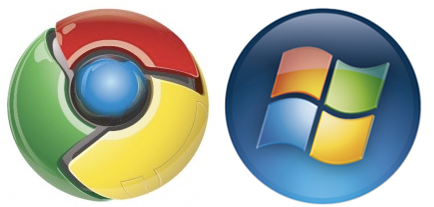
No, the Chrome and Windows Vista logos are not true twins, but they’re both round and shiny, with the same color scheme–red, green, yellow, and blue. (Okay, looking at the Vista logo, that’s more of an orange than a red, but close enough.) If you’d told me that the Chrome logo was what Microsoft had come up with for Windows Seven, I’d have believed you.
Microsoft has long used the colors as shorthand for Windows and related products such as Office. But I didn’t draw any immediate association between the Chrome logo and Google branding in general until I realized that it uses the same colors as the Google logo:

On some level, it probably makes sense for the Chrome logo to look a bit like the Windows one. Much of the punditry concerning Chrome is looking at it as a threat not to Internet Explorer so much as to Windows itself–a platform for Web-based applications that might, over time at least, do some of the things that we expect an operating system to do at the moment. You gotta wonder whether it’s just a coincidence that Chrome is launching first on Windows, or whether Google is in fact a lot more interested in introducing Chrome to Microsoft customers than to Mac fans or Linux types. (Of course, it’s more likely that there’s nothing nefarious going on: If most of the world uses Windows, it’s completely logical to get the Windows version of Chrome out first.)
Meanwhile, as I was writing this post, I was watching MSNBC coverage of Hurricane Gustav out of one corner of my eye–and happened to see an ad for Alli, a weight-loss products. Its logo looks like this:

And I just remembered the logo for Zoho, one of my favorite suites of Web-based apps:
Popular color scheme, huh?
30 comments
Google Chrome Comic: The Readers’ Digest Version
(UPDATE! I’m conducting a poll about Chrome–please go here to take it, and to get a recap of all of Technologizer’s Chrome coverage.)
I may have a lot of questions about Chrome, Google’s browser, but this I know already: Hiring the wonderful cartoonist Scott McCloud to draw a comic book explaining it all was an inspired idea. However, the comic as posted at Google Blogoscoped runs to 38 fairly dense pages, with lots of detail aimed at developers. And that site is having trouble keeping up with the interest–the pages were unavailable a few minutes ago.
So here (after the jump) as a public service is a condensed version of the comic. I’ve tried to keep most of the facts that are of interest to us folks who just use browsers rather than develop for them, and have therefore eliminated about 75 percent of the comic. What’s left is still very, very interesting, and Google is now confirming that the Windows version of Chrome will be available for test driving tomorrow…

